Click the Settings Icon On Apple Device / Scroll to Mail / Select Accounts / Select Add Mail Account / Select Other /
Enter Full Email Address and Password / Leave Description As Is
Click Next / Leave IMAP Selected / Enter Incoming Server Name "mail.ssitechs.com" and Email Address and Password / Enter Outgoing Server "smtp.ssitechs.com" The email and passsword say optional but MUST be filled in so please Enter Email Address and Password Again and click Next /
The Page will go to Verifying and Will pop-up and Error for Incoming SSL just select "YES"
The Page will again go to Verifying for the Outgoing server and Popup and SSL Error Also select "YES" it will complete account setup and and checkmarks will appear down the right side of all the forms. If this doesn't happen go back and verify the email address spelling , server names and password. If you copy and paste the password it may be adding a space so you may want to type it instead.
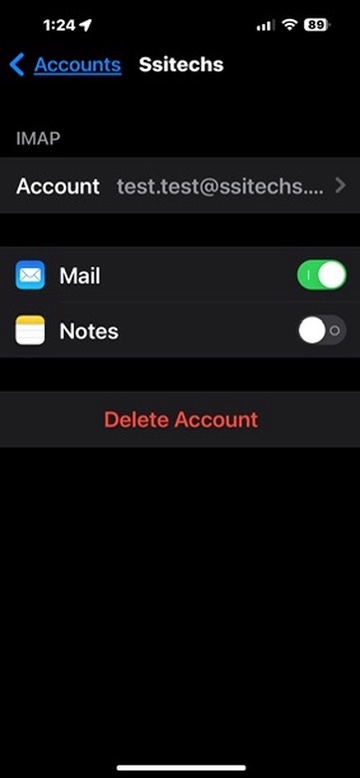
This site was created with the Nicepage